Manage Existing Projects
Open a Project
If you have previously worked with ErbslandFORMER, you will see cards for all existing projects on the main screen.
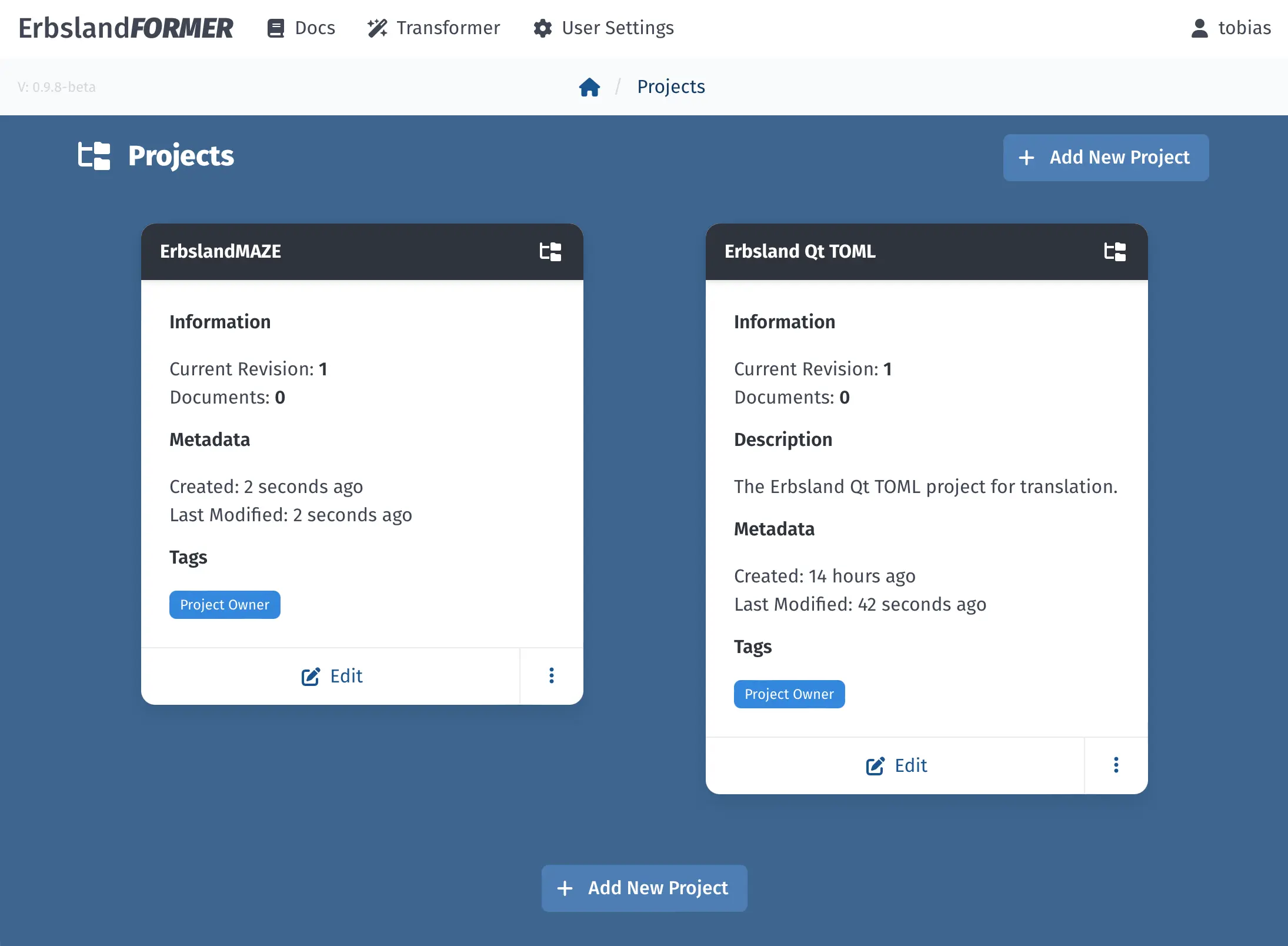
The view with all existing projects.
Each project card displays basic information, such as the number of documents and the latest revision of the project. An optional project description is also shown. The Edit button at the bottom of the card opens the detailed view with all documents, and the vertical dots reveal a menu with additional management actions for the project.
Rename a Project
To rename a project, click on the three vertical dots at the bottom of a project card to open the management actions menu. Select Rename to open the form where you can edit the project name and description.
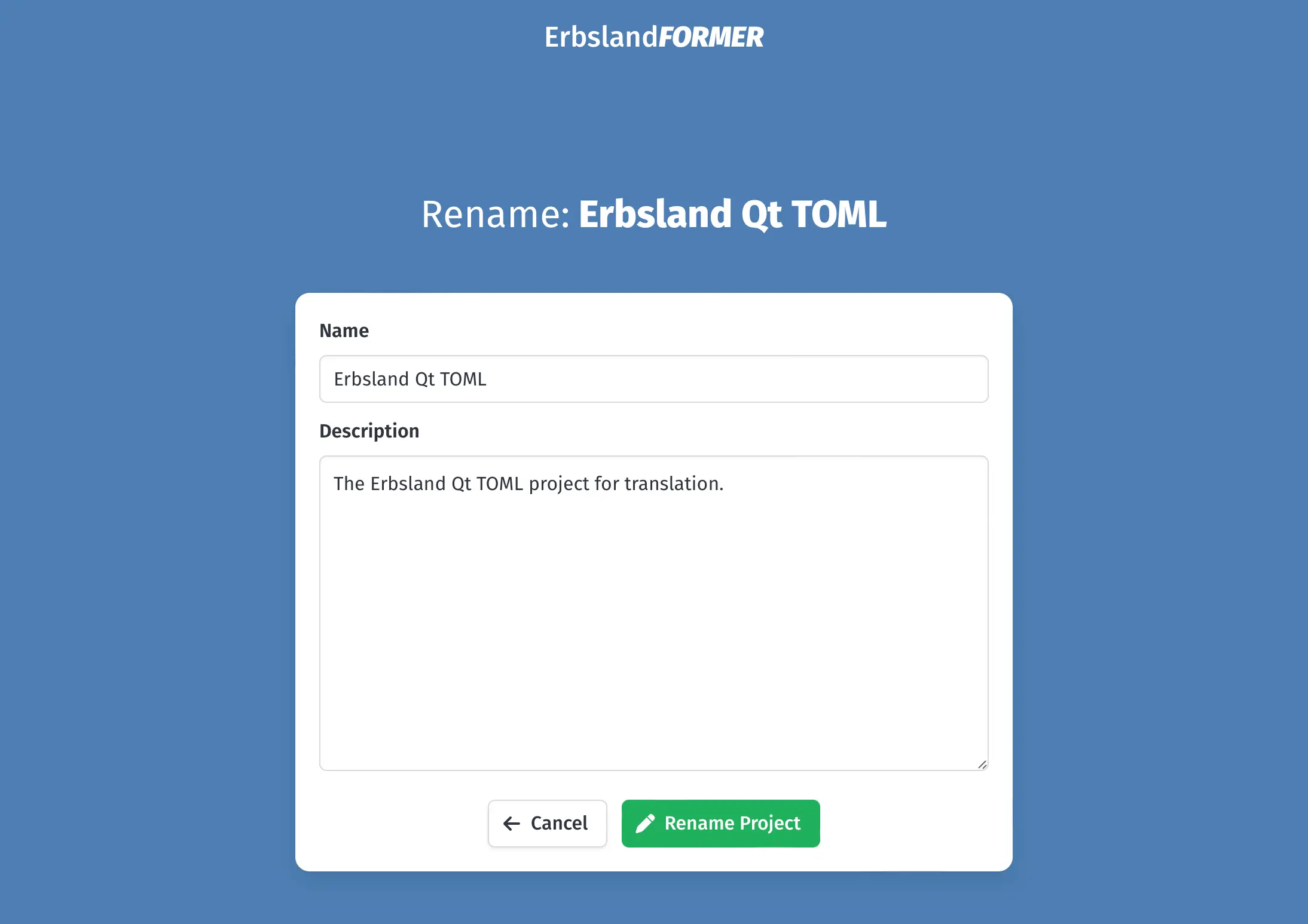
The form to rename a project and change its description.
After making changes to the project name or description, click the green Rename Project button to save your changes and return to the project list.
Delete a Project
To delete a project, click on the three vertical dots at the bottom of a project card to open the management actions menu. Select Delete from this menu. A confirmation dialog will appear. Click the red Delete button to permanently delete the project and all its contents.
Warning
Deleting a project will permanently remove all revisions and contents of the project. This action cannot be undone.