Create a New Project
To start working with ErbslandFORMER, you need to create a new project. Follow the steps below to create and configure your project.
If there are no projects are available, you will see an empty project list as shown below.
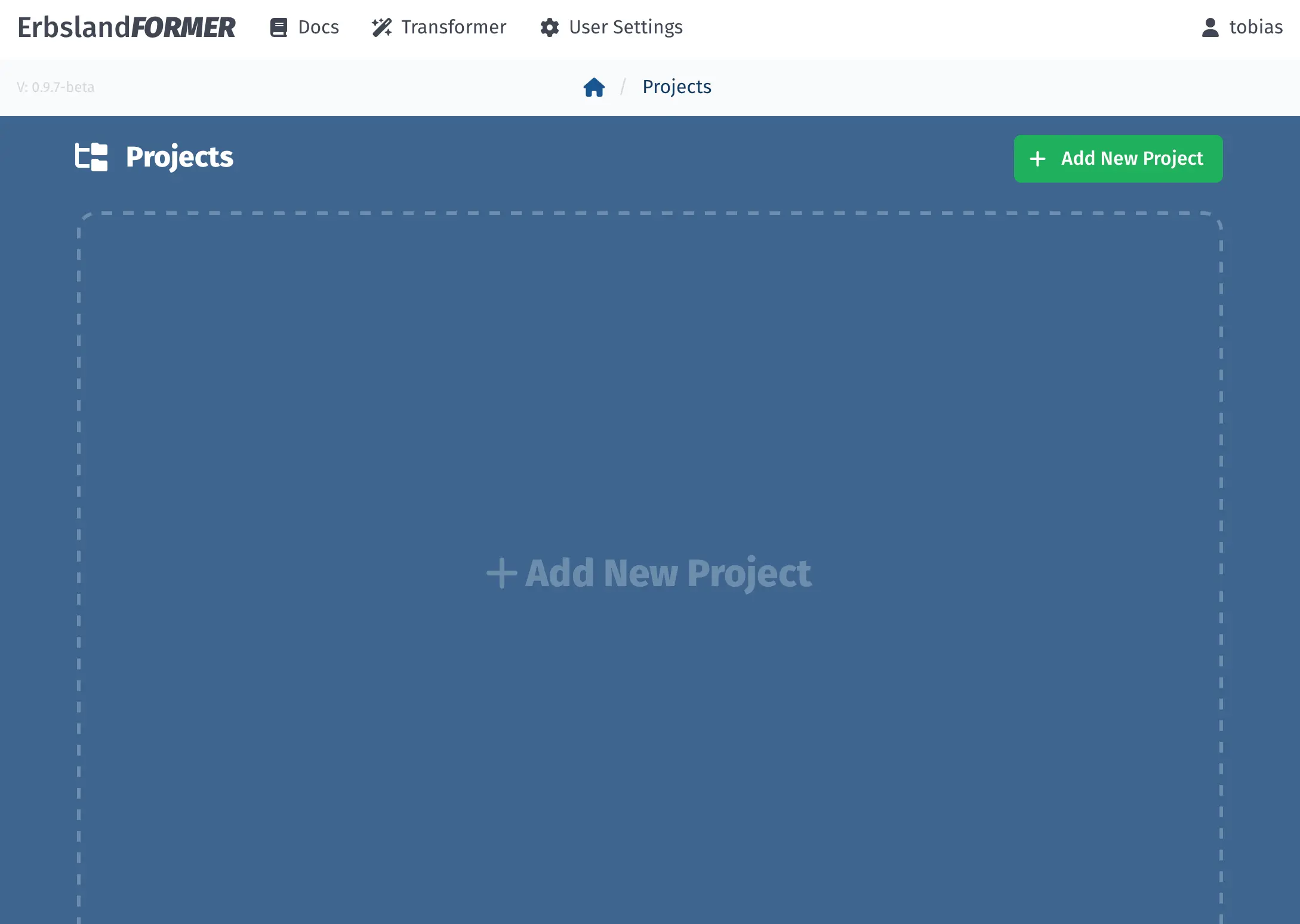
The Projects page with an empty project list.
Add a New Project: Click the green Add New Project button to create a new project. This will open the “Add New Project” form.
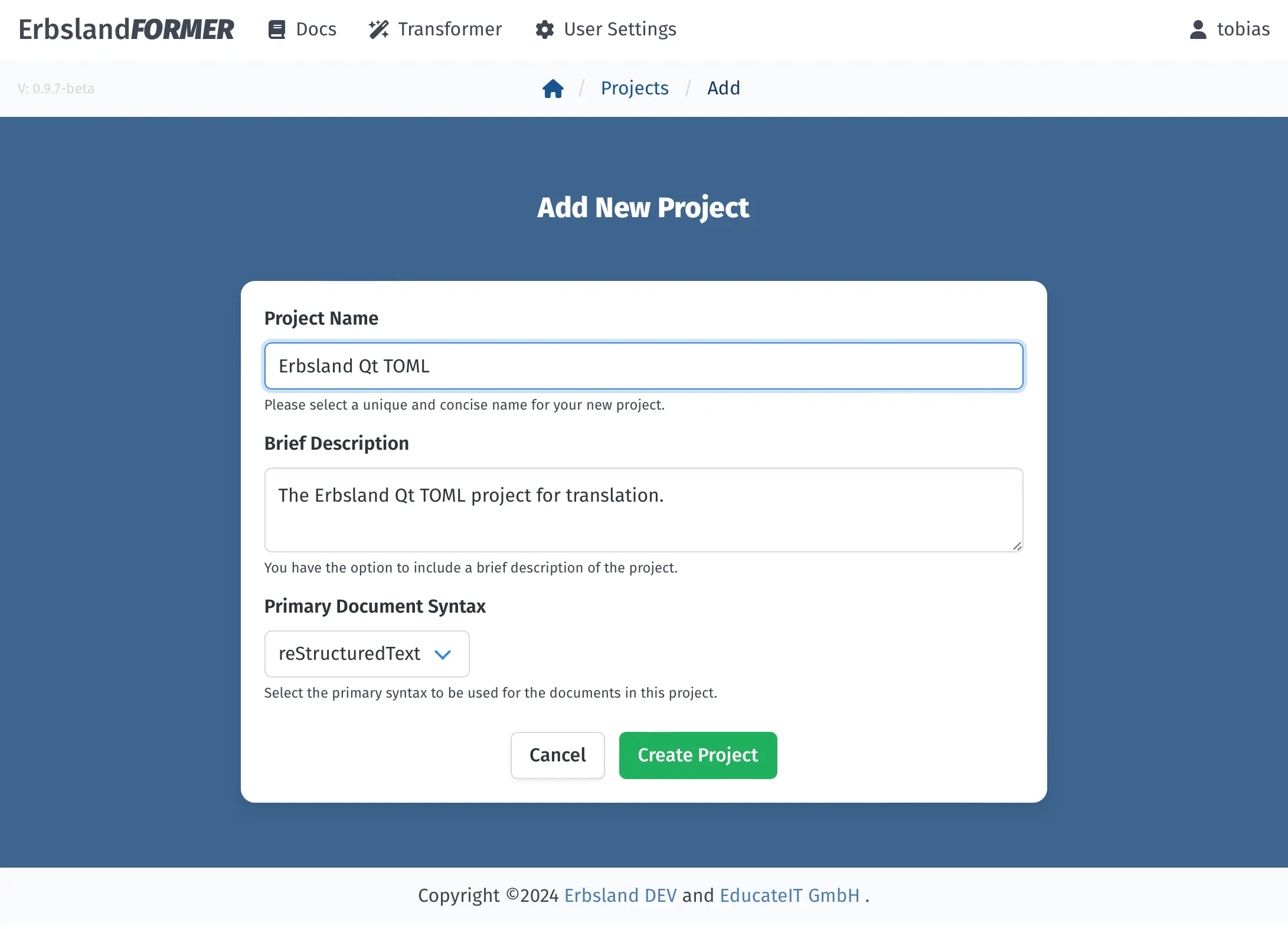
The “Add New Project” form.
Fill in Project Details: In the form, enter the project details:
Project Name: Provide a unique and concise name for your project. For example, “Erbsland Qt TOML”.
Brief Description: Optionally, add a brief description of the project. This can be helpful if you work in a team.
Primary Document Syntax: Select the primary syntax to be used for the documents in this project. For example, “reStructuredText”.
After filling in the details, click the green Create Project button.
View the New Project: After creating the project, you will be redirected to the new project’s page. Here, you can start importing documents and managing your project.
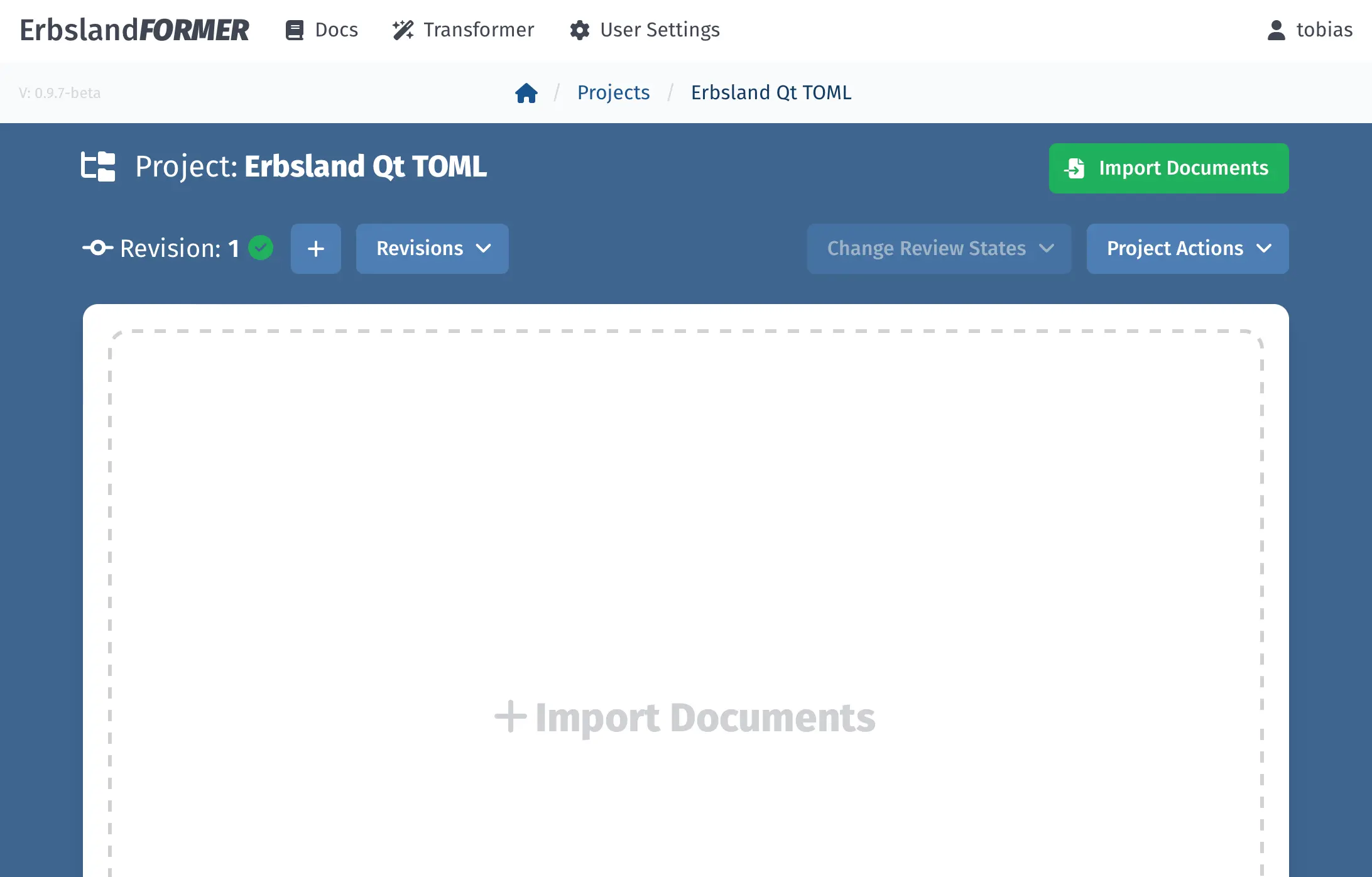
The newly created project page.
With the project created, you can now proceed to import documents and begin working with ErbslandFORMER.